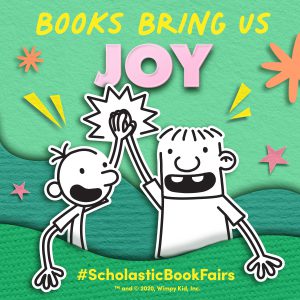Here are the steps to create an eWallet for the Book Fair:
- Go to the Scholastic Book Fair webpage: https://www.scholastic.com/bf/bexleyelementaryschool1
- Scroll down to ¨Book Fair eWallet¨and press ¨Get Started¨
- Click on ¨Create eWallet¨
- If you have created an eWallet for a previous Scholastic Book Fair type the same email address you used at that time and follow the outlined steps (any remaining funds will be found as an eGift Card). If this is your first time creating an eWallet click on ¨Register¨ to create a new account (and follow the steps below).
- Type your First name, Last name and email address and click ¨Next¨
- Insert a Password, Confirm password, read the Scholastic’s Privacy Policy and Terms of use and mark the box to agree to the terms and click ¨Next¨
- Select a Role (Parent) and press ¨Next¨
- Insert your child’s ¨First Name¨, ¨Last Name¨ and ¨Grade¨, then press ¨Next¨ (this is optional)
- Click on ¨Create eWallet¨
- Type your child’s first and last name as ¨Recipient’s First Name¨ and ¨Recipient’s Last Name¨. Next step is to write ¨the Teacher’s Last Name¨ and choose your child’s grade. Then click ¨Create eWallet¨
- Choose how to fund your eWallet and follow the steps
Any eWallet funds remaining from a past Book Fair are converted into an eGift Card Balance and can be used to fund a new eWallet for future Book Fairs.
After the Fair, remaining eWallet funds are not returned to a credit card but instead, become a eGift card balance that can be used online with Scholastic or to fund an eWallet for a future Book Fair. Be sure to sign in with the same email used to create the new eWallet.